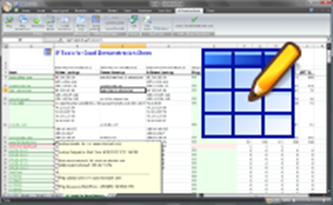Search
Features
Features IP Tools for Excel Addin / Plug-in 
Tools and functions to support network test and evaluation
IP Tools for Excel will stress test system and network performance. It can be considered a network "Hammer" originating a substantial amount of connection attempts, ping packets, name server lookups and thus, results in high bits per second. Traffic patterns generated may be considered Denial of Service Attacks (DOS) by network IDP and IDS systems.
- Please use this tool responsibly and professionally
General Feautures:
- Very Fast - Select your cells and get results. You will save much time with this tool. Guaranteed
- No cutting and pasting or importing - saves keystrokes- it is now part of Excel
- Right click and choose command on any cell or range including entire columns or rows
- You get both: GUI ribbon interface - no programming needed AND the full featured functions and formulas
- GUI interface for setting options and settings
- Results - Bangs and Dots, Times, Summaries, NsLookup Names, IP Addresses, Date
- Output directly in Excel with 1000's of output and format options:
- Set output to ANY cell
- Comments
- Text Color
- Cell Shading - Row Shading
NsLookup:
- NsLookup - DNS lookup forward or reverse or both
- 100's of results instantly any way you need, red cell, green cell, comments in any cell
- Lookup and resolve IP Addresses and host names
- Auto flush the DNS cache. No misleading results
- Test that forward and reverse DNS entries match
- Measure a name servers response time for query results
- =NsLookup() function included
- DNS Performance Testing - DNS Hammer- Are your servers up to handling the load?
Ping:
- Ping in Excel - 100's of results instantly any way you need in any cell
- Up to 100 at a time depending on your computers capabilities
- Any selected list of IP addresses or host names
- Ping sweep range of IP's
- Launch continuously in command window
- Ping packet parameters are customizable - 1 to 200k pings per address, size, content, delay
- Excel worksheet =Ping() function included
- Saves key strokes. Faster than launching the ping command prompt
- Network Performance Testing - Ping Hammer- See where packets are dropped under load
Sort IP Addresses in Excel:
- 192.168.45.252 does not come before 192.168.45.54
- Select cells or columns, identify the IP addresses, then sort them with expected results
- Extensive multi-level column sort
- Sort IP address in multiple Excel columns
- Sorting IP addresses in Excel is fast and easy
In Excel Launch and make RDP SSH Telnet and HTTP(S) hyperlink connections:
- Launch to HTTP or HTTPS from any list of host names or IP addresses
- Connect to many Cisco routers and switches or firewalls with two clicks - ssh, telnet
- SSH in Excel is easy and fast
- Remote Desktop Connections - open launch or hyperlink RDP sessions in Excel
Interactive Subnet Calculator: New in version 3.5
- Assists expert or novice users in IPv4 subnetting
- Learn subnetting by creating and managing real IP address space right in Excel
- Enter your IP Address, prefix or netmask - subnet size, host count, network number, broadcast address is displayed
- See the data in the preview grid before inserting into Excel
Dynamic IP Address Sheet Template: New in version 3.5
- IP Address management in Excel
- Specify the desired columns and apply formatting to support documentation of the IP network
- Add specialized IP Tools functions into the template
- Apply conditional formatting to column TRUE / FALSE data
- Save and restor your IP address template sheets
- Worksheets are fully customizable and are displayed in the Subnet Calculator's Excel preview grid
- Subnet Calculator's output, up to 1,048,576 IP Address rows, can be written into an Excel worksheet for processing
Trace Route in a command window with two clicks and no typing:
- Fast - sets your timeout and numeric output preferences
Trim Clean functions:
- Removes leading and trailing white space including most non printable characters from the cells in your selection
IP Tools for Excel Functions and Formulas
Test and Evaluate Your Network
- Powerful
- Test network latency
- Test application performance
- Use Excel conditional formatting to display any type of result required
- Get the SSL certificate details from a server
- Get certificate expiration date, issued to, certificate encryption strength, all other x.509 properties
- Manage your certificates
- The utility of this certificate management function automates expiration date checking and much more
- Check and view all server certificates in seconds
- SSL Certificate tools that get the details fast
- Test SSL connection request speed and return results. Any URL any port
- Test HTTP request speed and return results. HTTPS too. Any URL any port
- Gets the HTTP header
- Port check tool for open TCP ports
- Tests for speed and scans for inconsistent performance
- Various response result types from ping
- Ping from Excel function
- Supports IPv4 and IPv6
- Return most record types A, PTR, CNAME, MX, TXT, SOA, ANY, ALL and most others
- Set the IP address of the name server to be used for nslookup
- Test that forward and reverse entries match
- Input value is tested and validated as an IP Address
- Supports IPv4 and IPv6 addresses
- Returns TRUE/FALSE