Download
Download IP Tools for Excel Add-in / Plug-in 
Instant Productivity - Instant Results - Easy and Free to Try
Supports Excel 2007 thru 2019 on Windows W7 - W10, includes servers. Either 32 or 64 bit editions. 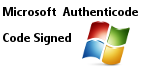
Excel Office 32 and 64 bit versions supported.
Please update from from 3.6.1 now
The program can be cleanly uninstalled from add remove programs but better is the IP Tools for Excel Maintenance Program which is also included. You can control IP Tools for Excel startup behavior in Excel. Enable or Disable as desired from the Maintenance Program. Start Menu - All Programs - Check The Network - IP Tools for Excel Maintenance
Installation Notes:
-
Step 1 - Download the program and start the install, install may require a restart if the Microsoft prerequisites are required
-
Step 2 - When installation is completed, start Microsoft Excel - Make sure you have Macros ENABLED
-
Step 3 - The Maintenance program is launched so you can see it. Also available via your Start menu - All Programs - Check The Network
-
Step 4 - Find and select the IP Tools for Excel tab in the Ribbon
-
Step 5 -IP Tools for Excel Demo Sheet - Chose this from the ribbon menu
-
Step 6 - Select IP addresses and hosts try out the tools - Demo sheet output ignores settings
-
Step 7 - Open and explore the Config Settings dialog found on the IP Tools for Excel Ribbon tab
-
Step 8 - Create a new sheet with addresses - try the tools with your settings
-
Step 9 - 30 Day Evaluation License included in the download
IP Tools for Excel - previous versions and release notes page Link: Release Notes Page
End User License Agreement information page Link: End User License Agreement Page
Published by and copyright Productive Solutions Inc. at CheckTheNetwork
