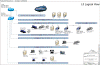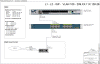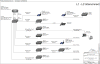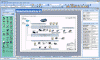Network Diagram Jump Start
Network Documentation, Visio Drawings and Diagrams 
a Foundation for Disaster Recovery and Network Security
Specialized Visio network diagrams and network documentation for your network.
Your network is critical to your business -
- Network documentation is required for most security audits. HIPPA and PCI require documentation
- Network documentation will be most valuable during system outages
- If you bring in new consultants or employees can you show them how your network is built or is reverse engineering required every time
- Can you call for support and have them understand your network quickly
- Do you want to respond quickly and accurately to problems and failures
- Documentation is one of those tasks that is often done last if at all, we can help.
Important pertinent information provided in a professional drawing and documentation set
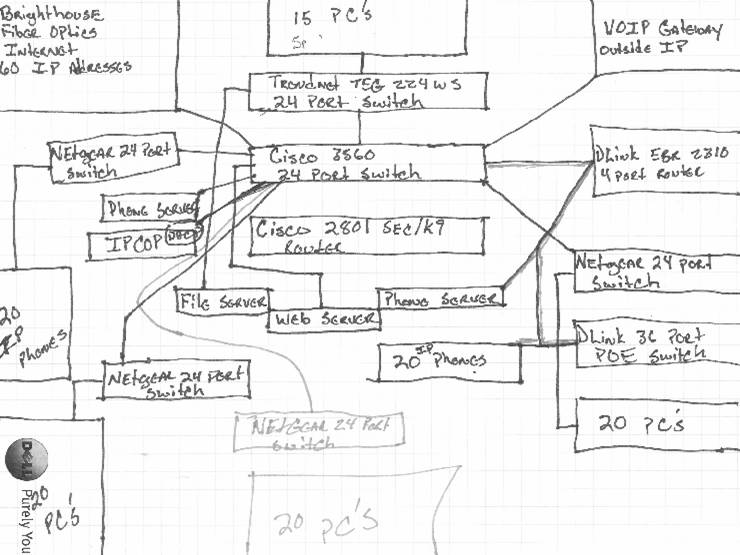 |
Does your network documentation look like this? BEFORE |
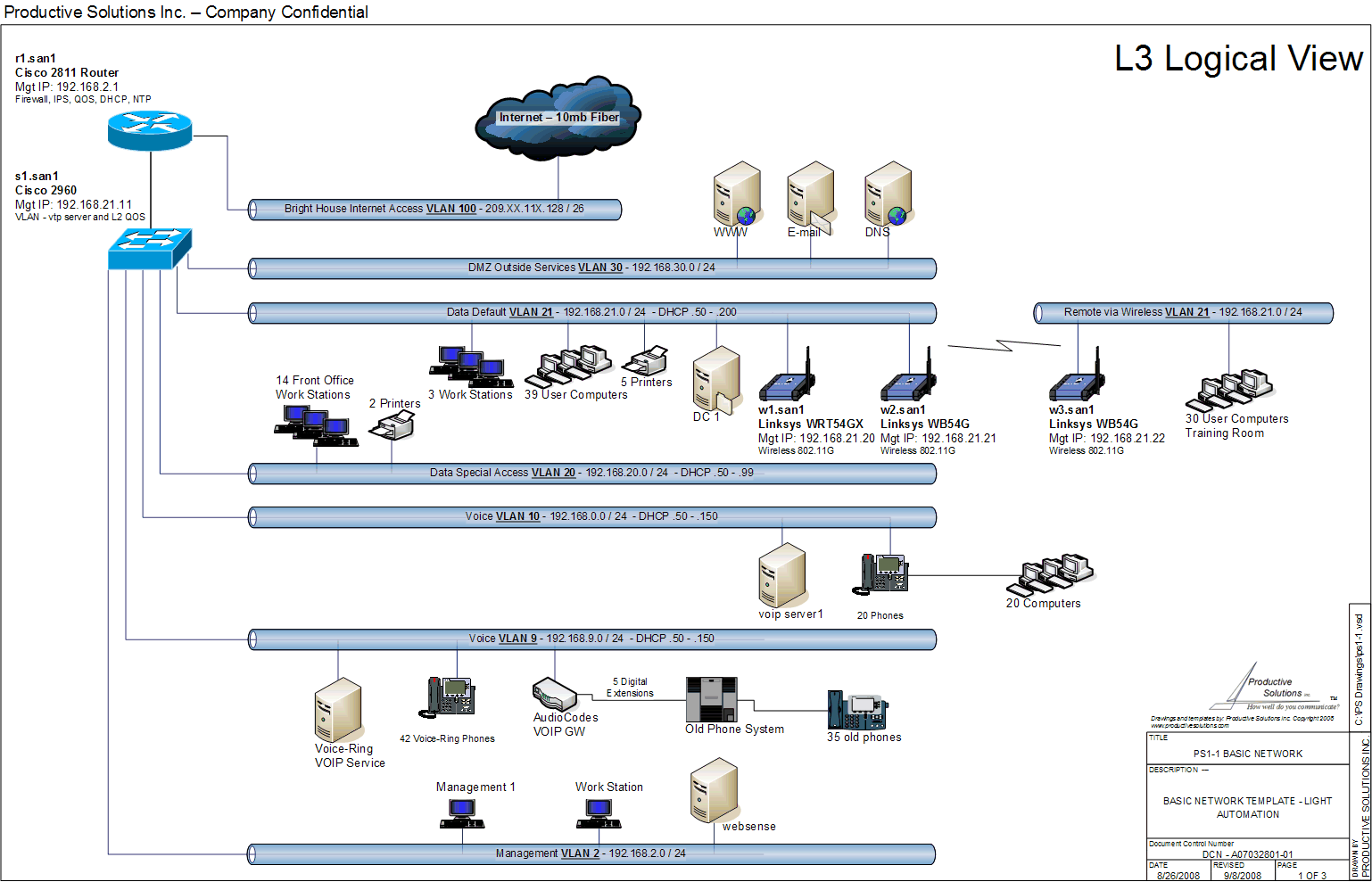 |
Create consistent drawings AFTER |
Need a Jump Start on your drawings to save hours of work?
This drawing file template is complete as shown below, including the automation.
Just change text via Visio's "Shape Data" window to make it your own.
- The included stencils and drawings are automated, see the VBA code and learn how it works!
- Learn how to automate your own drawings and stencils
- Quickly customize it to fit your needs
You will receive the file ps1-1.vsd that contains the drawing pages and the .vss stencil pictured above via download link. Click the links above to see an image of the drawing page. You must have Visio 2003 or later to use these drawings.
- The VBA code in this drawing sets text in the file save location in the right hand corner of the background legend during a file save or save as
- The Port IP MAC shape also has VBA code in this drawing. When you double click the shape a form allows for easy text entry
- Many shapes have custom properties. Open the menu View - Custom Properties
- You will see other automated objects. The text in the upper right hand corner of the backgrounds come from the sheet name tab. Open the menu File - Properties sheet to enter the text displayed on the background pages
- There are also 2 reports to use. Network Device properties for the L1 - L2 Interconnect and Report LAN Segments for L3 Logical View
This standard drawing size is 11" x 17" landscape. Some people do not have the ability to print on this size paper. This size drawing will compresses nicely to fit 8 ½" x 11" paper.